The Popular Post list options section contains a set of options that allow you to fine tune the settings of the list of popular articles from you blog. These are global settings and many of these can be overridden in the widget or the shortcode.

Number of popular posts to display
Maximum number of posts that will be displayed in the list. This is a global setting and will used if you don’t specify the number of posts in the widget or shortcode.
Published age of posts
This options allows you to only show posts that have been published within the above day range. Applies to both overall posts and daily posts lists.
e.g. 365 days will only show posts published in the last year in the popular posts lists. Enter 0 for no restriction.
This setting is different from the Custom Period Range under the General tab.
Post types to include
Top 10 will detect the various post types in your WordPress site and allow you to pick which ones you’d like to include in the popular posts’ lists.
At least one option should be selected. This field can be overridden using a comma separated list of post types when using the manual display.
Post/page IDs to exclude
Enter a comma separated list of post, page or custom post type IDs. This is a global setting and will be excluded from all popular post lists.
Exclude Categories
Comma separated list of category names. The field above has an autocomplete so simply start typing in the starting letters and it will prompt you with options. Does not support tags or custom taxonomies.
Heading of posts
Enter the title of the popular post list. You can use basic HTML code in this field. This title is placed before the list of popular posts.
Heading of posts for daily/custom period lists
Same as the above option but used when displaying the popular lists with the daily flag activated.
Show when no posts are found
Display either a blank output or alternatively display a custom message.
Custom text
Enter the custom text that will be displayed if the second option is selected above
Show post excerpt
You can optionally display the post excerpt along with the post title when displaying the post lists.
Top 10 will use the post excerpt that you set when editing a post. If this is missing, then it will create an excerpt from the post content.
Length of excerpt (in words)
Set how many words of the excerpt you’d like to display. By default this is 10 words.
Show date
Display the date the post was created alongside the title. Uses the date format of your WordPress install
Show author
Similar to the excerpt, display the post author in the list. Will be displayed in this format: “by FNAME LNAME”.
Show number of views
Display the number of views alongside the post title. It is displayed in brackets. You can remove the brackets using a filter function in your theme’s functions.php.
Limit post title length (in characters)
Long post titles can distort the list output. This option sets the maximum number of characters that will be displayed. Top 10 will automatically crop words and add an ellipsis “…” at the end.
Open links in new window
Adds the title="_blank" attribute to the links in order to open the links in a new page.
Add nofollow attribute to links in the list
Adds the rel="nofollow" attribute to the links in order to tell search engines not to follow these posts.
Customise the list HTML
The four set of options will allow you to customise what HTML is used to create the post lists. By default the post lists are created using an unordered list. You shouldn’t need to change these as you can easily use CSS to style the list as required.
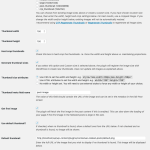 Contextual Related Posts Settings – Thumbnail
Contextual Related Posts Settings – Thumbnail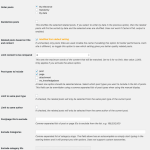 Contextual Related Posts Settings – List tuning
Contextual Related Posts Settings – List tuning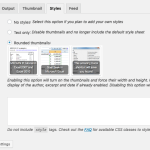 Contextual Related Posts Settings – Styles
Contextual Related Posts Settings – Styles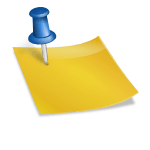 Using and Customising Top 10
Using and Customising Top 10